TRACK mode has 3 purposes:
● Configure track layout (number of voices, type of track)
● Edit global settings (Midi channel, CV inputs, clock settings, midi thru)
● Mute/unmute the 8 tracks
The display shows the 8 outputs (8 voices) of Hermod in a grid. Each rectangle shows the voice layout: it can be a NOTE track, a MOD track, a VELOCITY track or an AFTERTOUCH track.





To select the current track: scroll the encoder.
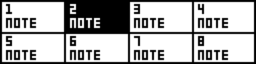
Track 2 is selected.


Please note that muting a track will mute the recorded events in the sequencer, not the incoming MIDI or CV messages routed to this track.
Tip Global mute : hold the encoder, then select the track to be muted with pad 1 to 8. A cross will be shown on the screen. This track will stay muted even if you change the sequence, until you enable it again with encoder press + pad.
Thanks to Hermod architecture, the 8 voices can be configured to perfectly fit your eurorack system. Tracks are "polymorphic", that means that you can assign them to output mono or poly notes, velocities, aftertouches, modulations or gates.
1) Select the track you want to configure:
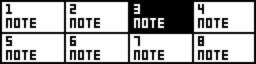
Default layout. Track 3 is selected.
2) Press X to launch the configurator (or click the encoder and select "layout"), and select the number of voices you want to use:
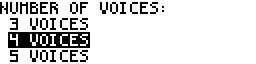
The Track 3 will control 4 voices (= 4 CV outputs)
3) Select the actual layout for these voices:
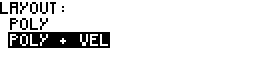
The Track 3 will output notes (with polyphony) and note velocities. As the track was set to control 4 voices, 2 voices will control notes, and 2 voices will control velocities.
4) The default screen allows you to see your track configuration:
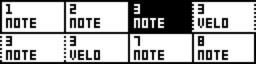
Track 1 = note mono (voice 1)
Track 2 = note mono (voice 2)
Track 3 = note poly + velocities (voices 3 + 4 + 5 + 6)
Track 4 = gate only (because the CV output is used by Track 3)
Track 6 = gate only (because the CV output is used by Track 3)
Track 7 = note mono (voice 7)
Track 8 = note mono (voice 8)
In this example, there are 7 tracks: 4 mono tracks that controls only notes, one polyphonic track that controls notes and velocities (on 4 voices), and 2 tracks that outputs gates.
You always have 8 voices (the 8 CV/Gate outputs of Hermod), but the number of tracks can be variable. For example, you are free to set:
● 8 track (with 1 monophonic note) to control the 8 voices
● 1 track (with 8 polyphonic notes) to control the 8 voices
● 1 track (with 4 polyphonic notes and 4 velocities) to control the 8 voices
● 1 track (with 1 monophonic note, 1 velocity and 1 aftertouch) to control 3 voices, and 5 other tracks to control 5 remaining voices
● 8 track (with 8 CV LFO and 8 Gates) to control the 8 voices
● ...
Note that each sequence can have its own voice layout. For example, track 1 of sequence 1 can be configured differently than track 1 of sequence 2.
Per default: track 1 = mono note (voice 1), track 2 = mono note (voice 2), ..., track 8 = mono note (voice 8). This is the most common layout, so if you don't want to create polymorphic tracks, you don't have to use the layout configurator.
Let's say you want a 4-track layout:
● First track will control a monophonic voice, and will also output the velocity and the aftertouch. On the track 1, set "3 VOICES" and "MONO + VELOCITY + AFTERTOUCH".
● Second track will control a simple monophonic voice. On the track 4, set "1 VOICE" and "MONO".
● Third track will control a 3 voices (polyphonic) voice. On the track 5, set "3 VOICES" and "POLY".
● Fourth track will control a modulation voice (for exemple, a filter cutoff) . On the track 8, set "1 VOICE" and "MOD".
That will lead you to this layout:
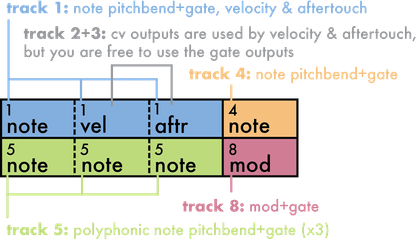
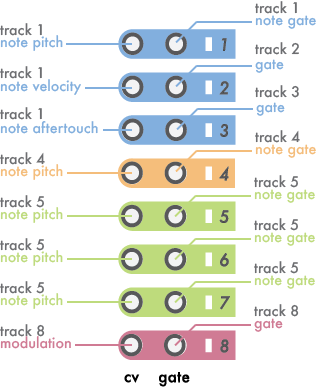

Hermod features 2 different types of track: NOTE and MOD.
● A NOTE track will play the recorded and incoming notes in the attributed voice(s).


You can access the edit track menu by pressing the encoder. Here you can access layout configuration, copy, paste, and clear the selected track.
Note that copy, paste and clear track operation will also affect the effect section and pattern of the selected track.






