STEP mode allows you to edit patterns directly through Hermod’s interface.
You can edit a live recording, add notes and add modulation/gate in modulation tracks.
Hermod pattern length can be extended up to 64 steps, and the powerful zoom (up to 8x) allows you to perform very precise step sequencing. It is even possible to select a 3x zoom to create triplets.
Hermod also features an “advanced edit mode". You can access it by pressing STEP + the encoder. In this mode, scrolling the encoder will move forward or backward the read needle in the pattern by one step, regardless of the zoom and player state, great to edit a pattern quickly!
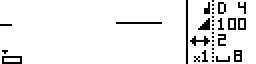
There are 2 recorded notes in this pattern.
In STEP mode, the display features a small “piano roll” which will show the messages recorded in the pattern.
The piano roll always displays the current page, depending on the zoom level. The piano roll has a different look depending on the type of track (notes or modulation) you are using:

● In "modulation tracks", a line displays the recorded CV/CC sequence and small lines at the bottom display the gate signal:
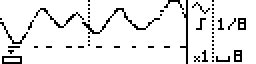
Note that the piano roll is here for visual hint only and can’t be used in order to interpret which note is currently playing due to the size of the screen.
Under the piano roll there is the track loop point, where you can immediately locate your position in the pattern and through the pages.
By default, a pattern is 8-step long and zoomed fully up (x1).
● Press and hold Y and scroll the encoder to change the track length. When increasing the length, new pages will be available to display. Simply use the encoder to scroll between pages.
● Press and hold X and scroll the encoder to change zoom value. In the same way, zooming in and out will increase the number of pages available to see. The display will always adapt to show the currently displayed page.
Please note that while changing the length, clicking the encoder while rotating allows for 1/16th note precision. Length can therefore be as small as one 1/16th note (notated "0·"). One dot will appear for every extra 16th note. As such, a 15/16 pattern will be notated "3···", and a 9/8 pattern will be notated "4··".
Tip Hold X + Y and rotate the encoder to double/divide track lenght.
In a note pattern, you will be able to add and edit mono and poly notes.
● Add a note

Each note has 3 parameters : pitch, velocity and length. To edit one of those parameters when adding a note, hold the pad, the current parameter will be highlighted (by default, the pitch), then scroll the encoder to change the pitch.
To edit an other parameter, press the encoder to highlight the desired parameters while still holding the pad, and scroll the encoder to adjust the selected parameter.
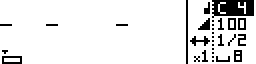
PITCH is selected.
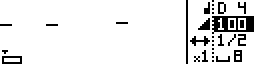
VELOCITY is selected.
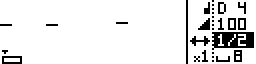
LENGTH is selected.
Just release the pad to add the note with the selected parameters.
● Edit a note
Edit a note works exactly in the same way, just press and hold the pad where the note lies, and edit its parameter. The note will be updated in real time. If several notes lies in the same step, you will edit all note parameters.
● Delete a note

● Note octave
To increase/decrease the selected note octave, hold STEP and rotate the encoder.
● Note learn
Hermod’s step mode improves greatly when using an external keyboard on the active track channel. The pitch and velocity parameters will be updated according to the last played note or chord.

Tip When holding a step



To create a modulation pattern, please refer to TRACK section "Voices layout" to learn more about it.

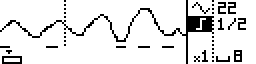
To add a gate, just press one of the pads with gate highlighted, to change gate length, use the encoder to highlight the length parameter and scroll while holding the pad. Delete a gate by pressing the lit pad.

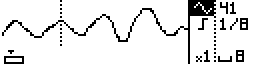

If no modulation is recorded, the screen displays a dotted line.
Tip Long presses on STEP toggles between the MOD and GATE edit submodes



- if Hermod is stopped, it will wait for you to play a note before starting to play and record (punch in).
- if Hermod is already playing, it will wait for the next bar to restart the player and enable the recording.



When Multitrack recording is not enable, only the selected (active) track will be recorded.
In step mode, press and hold the encoder and scroll to rotate all the note or modulation message in a pattern. It will move the event depending on the zoom level.
For example zoom x1 = one step at a time, zoom x4 = one quarter note at a time, etc.
Advanced edit mode provides an alternative way to record notes into a pattern. Activate it by pressing STEP + clicking the encoder.
The four mode buttons will be lit, you wont be able to change mode without leaving advanced edit mode by pressing STEP + encoder again.
In advanced edit mode, scrolling the encoder will move forward the playback step position. If a note is recorded in this position, it will play it, moving forward to the end of the note will mute it. The encoder works like a vinyl player, you can move backward and forward in the pattern.
Edit notes and modulation directly on Hermod works the same way than on classic edit mode, but the mode buttons act as shortcuts for the parameters.
By pressing the encoder in STEP mode, you can access the pattern edit menu. You can find the usual copy, paste, delete functions, as well as the randomizer parameters. You can also copy the current page, and delete only the pitchbend, the aftertouch, the modulation, or the sustain.
Tip Hold STEP and press X to delete all events of the current track.
Tip Hold STEP and press Y to randomize the current track.
Any sustain pedal (MIDI CC 64) events performed can be recorded as you would record notes. These MIDI CC events can either be forwarded to other MIDI devices with the MIDI OUT effect, or consumed by the "Apply sustain" function of the MIDI effect (see the paragraph on "Apply sustain").
While holding one step button (① to ⑧) selects it for editing, holding multiple steps allows you to select a range to be editted.
For example, press ① and ④ to select all events from ① to ④. Pressing ① and ⑧ selects the entire page.
To select every event, across all pages, press STEP and ⑧.






