02 How to create a CC definition file
03 How to create a NOTE definition file
04 Filters
05 Call an instrument
06 Download users definition files
By default, Pyramid always display the same CC and NOTE labels on the screen. For example, CC1 message is named MODULATION, CC7 is named VOLUME, and the NOTE 60 is named C4.
These names are defined by midi standards, but they does not always match your synthetizer or drum machine names. For example, CC7 can be the CUTOFF of one of your synthesizer, and the NOTE 60 can be the KICK. Each instrument has its own CC and/or NOTE names, so it can be very handy to display the right names on the screen when you are playing with Pyramid, in order to smooth the workflow.
At Pyramid startup, if a ???.txt file is present inside the SD card root, Pyramid will load its "names definitions". You can create multiple file inside your SD card, in order to define up to 16 multiple instruments.
To enable definition files, SETTINGS > MISC > LOAD DEFINITION must be different from OFF.
A definition file includes 5 important information:
● the name of the instrument,
● the midi channel of the instrument (1 to 16),
● its midi output (A, B or USB),
● CC definitions (CC 0 to CC 119),
● NOTE definitions (note N0 to N119)
The definition file must be named ???.txt (for example tanzmaus.txt, the name does not matter) and be present inside the SD card root:
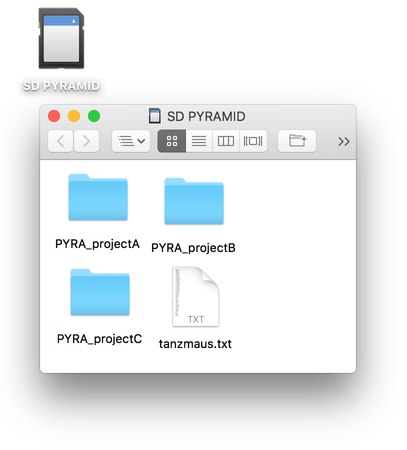
NAME:TANZMAUS
OUT:A
CHANNEL:10
2:BD_ATT
64:BD_DECAY
65:BD_PITCH
3:BD_TUNE
4:BD_NOISE
5:BD_NOISE_DEC
6:BD_DIST
66:BD_TRIGGER
Pyramid will display the name of the CC (e.g. BD_PITCH) if your track has the same CHANNEL and OUT as the instrument definition. For example, if you select a track with MIDI CHANNEL = 10 and OUTPUT = A, Pyramid will display the defined CC names in the file above: CC02 = BD_ATT, CC64 = BD_DECAY, ...
In other words, if the CHANNEL + OUTPUT of a track match the CHANNEL + OUT of a definition file, Pyramid will display the custom CC names.
Definition file syntax and rules:
● Each file can include up to 120 CC definition names. The syntax is XX:??? where XX is the number of the CC (0 to 119) and ??? is the name of the CC.
● There is no maximum name length, although Pyramid will display only the first 8 characters.
● The name NAME:XX, the midi channel CHANNEL:XX and the output OUT:A are mandatory. The NAME line is only intented for the CALL instrument feature.
● You can write this file using lower case or upper case.
You can create multiple instrument definition files (for example: “tanzmaus.txt”, “novation circuit.txt”, “volca beat.txt”, …), they will be all loaded at startup if they are present at the root of your SD card. You can also add all your instrument definitions in a single file.
You can't create more than 16 instrument definitions, and you can't add 2 instrument definitions with the same midi channel+output.
Tip If you set an instrument definition with a channel number = 0 (instead of 1 to 16), every “not defined” instruments of the selected output will be defined as this definition.
In the same way, you can create NOTE definitions, in order to rename some notes (e.g. renaming C2 = KICK, D2 = SNARE, ...). It's great for drum machines and samplers, so you can name your kit.
A definition file (???.txt) can include CC and NOTE definition at the same time, so you can decide to define only notes or CC messages, or both.
To define a note, the syntax must be NXX:??? where NXX is the note number (N00 to N127) and ??? is the name of the CC.
Here is an example of a file with only NOTE definitions:
NAME:DRUMMACHINE
OUT:B
CHANNEL:4
N36:KICK
N37:SNARE
N38:RIM
N39:CLAP
N40:TOMTOM
Pyramid will display the name of the notes (e.g. KICK) if your track has the same CHANNEL and OUT as the instrument definition. For example, if you select a track with MIDI CHANNEL = 4 and OUTPUT = B, Pyramid will display the defined note names in the file above: note 36 = BD_ATT, note 37= SNARE, ...
There is no maximum name length, although Pyramid will display only the first 4 characters.
Tip The best way to know the number of a note (0 to 127) is to scroll notes with menu encoder in stepmode NOTE.
Of course, you can create instruments with both CC and NOTE definitions, with up to 120 CC and 127 NOTE definitions:
NAME:TANZMAUS
OUT:A
CHANNEL:10
2:BD_ATT
64:BD_DECAY
65:BD_PITCH
3:BD_TUNE
4:BD_NOISE
5:BD_NOISE_DEC
6:BD_DIST
66:BD_TRIGGER
N36:KICK
N37:SNARE
N38:RIM
N39:CLAP
N40:TOMTOM
Another great thing with definition files is the ability to scroll and select only the defined CC and/or NOTES.
● If an instrument's CC number is not defined in the .txt file, Pyramid will not display it in the CC messages list, allowing you to filter unused CC messages (only if SETTINGS > MISC > LOAD DEFINITION = FILTER CC).
● If an instrument's NOTE number is not defined in the .txt file, Pyramid will not display it in the piano roll, allowing you to filter unused notes (only if SETTINGS > MISC > LOAD DEFINITION = FILTER NOTE).
● You can also filter both unused CC and NOTES with SETTINGS > MISC > LOAD DEFINITION = FILTER CC+NOTE
On any track, you can "call" an instrument (defined in the .txt files). It will auto-set the track name, the track channel and the track output.
To call an instrument, press 2ND + TRACK and select CALL
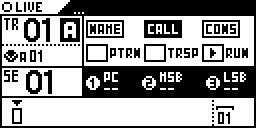

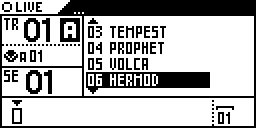
The track name, its channel and output will be set:
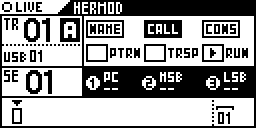
You can download ready-to-use definition files on the Squarp forum squarp.community/c/def where a lot of instruments are already created.
Do not hesitate to share your own definition files for the community on the forum!






