You can add up to 8 real-time effects per track. Notes played live and recorded in a pattern are processed and sent to the outputs in real-time by the effect engines. All the effects are non-destructive, and polyphonic capable.
The position of an effect in the chain is very important: an Harmonizer placed after an Arpeggiator will not sound like an Arpeggiator placed after an Harmonizer. Experiment with the order of effects to generate eccentric melodies. It’s also possible to add multiple effects of the same engine on the same track (e.g. chaining two arpeggiators).
Finally, every effect parameter can be edited in real-time via CC message and CV inputs, thanks to the modMatrix. Press Y in EFFECTS mode to access the modMatrix, press X to go back to effects mode.

The display shows the 8 effect slots with their associated effects and highlights the currently selected effect.
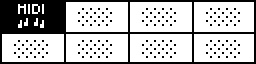
MIDI effect is selected.

You will be prompted to select an effect. Choose your effect, you’ll now be in the edit section of that effect. Scroll to the parameter you want to edit, press it to edit the parameter, and press again to go back to the edit list.
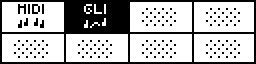
GLIDE/SMOOTH effect is added and selected.
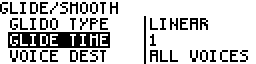
Press the menu encoder to edit this effect.
There are 13 different types of effects:
● MIDI (enable per default, can't be removed)
● Arpeggiator
● Chance
● Delay
● Euclid
● LFO
● Glide/smooth
● Harmonizer
● Output
● Random
● Ratchet
● Scale
● Swing
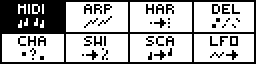
8 effects are added.

With the modMatrix, you can control effect parameters using midi CC messages (CC1 to CC119) and CV inputs (A, B, C, D). You can also set up one of the modulation slot to control sequence change.
To enter the ModMatrix, make sure you are in EFFECTS mode and press Y .
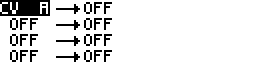
Select the "source" input (a midi CC or a CV input) with the encoder. This input will control the assigned parameter.
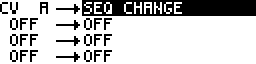
Select the "destination" parameter to be controlled. Can be an effect parameter or the sequence change.
To select a line and access to its source and destination, press the pad 1, 2, 3 or 4.
By default, the range of the CV inputs is 0V to +5V, but you can use the -5V to +5V range (defined in the MIDI effect).
Tip If you use the 0V to +5V range and the parameter SEQ CHANGE, an input between 0V and 0.625V will select the sequence 1, an input between 0.625V and 1.25V will select the sequence 2, ..., an input between 4.375V and 5V will select the sequence 8. It's advised to add this parameter on each sequence you want to control with the CV input.
Tip When ModMatrix is selected, the 4 RGB leds displays the 4 voltages (A, B, C, D), helping you to "see" the input signals.
Every modulation input can go through an attenuverter / offset stage before affecting the modulation destination.
To access the ModMatrix attenuverter/offset screen for a given modulation, click on the button below the corresponding modulation. Press 5 for modulation 1, 6 for modulation 2, etc.
You can easily go back and forth from the regular modmatrix screen and the attenuverter / offset screen, as buttons 1, 2, 3 and 4 give you access to the normal modulation input/output, while 5, 6, 7 and 8 show the attenuverter/offset stage for a given modulation.
As the input changes, you instantly see its effect on the destination parameter:
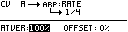
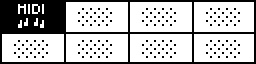
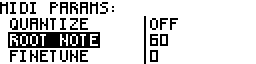
Enable the track timing quantization, and select the grid.
Select the root note of the track.
Fine tune the CV outputs of the track.
Select the range of the pitch bend.
If ON, the track will send aftertouch messages on top of the velocity output.
This parameter allows you to filter MIDI inputed notes of the track. This way, you can split a keyboard by setting up different ranges with the same input channel on different tracks.
This parameter allows you to constrain the output voltage range of a modulation track. For exemple if you want to send a signal between 0V and 5V rather than -5V to 5V without affecting the input range.
If enable, the track will trigger the gate output each time a new note is overlapping an other note, in order to break the glide/legato. In other words, when a new note is sent to the CV output, the GATE output will always be triggered.
Allows you to select the input CC MESSAGE number that will control the modulation of this track. Note that even if CC1 (modwheel) is not selected, you will still be able to use CC1 to control the modulation, together with the seleted CC.
Allows you to select how the voice-stealing works when the track layout is set to polyphonic. You can choose CYCLIC (when a new the note is received, the next free voice is allocated), POLY (works closely as cyclic, but if a new note was already allocated on a voice, this voice will keep this new note), FIRST (the first note will always play on the first voice, the second note will always play on the second voice, ... ), RANDOM (voices are randomly allocated).
When this option is turned on, any sustain pedal (MIDI CC 64) messages will directly affect the note events being sent out. When the sustain pedal CC is high (pedal is pressed), all note-off events will be held. When the sustain pedal goes low (pedal is released), all the note-off events that were previously held will simultaneously be released to the next effect in the chain. This is the expected behaviour from a MIDI instrument supporting sustain pedal messages. Please note that when this option is turned on, all MIDI CC 64 messages will be consumed, and not be forwarded down the effects chain. When it is turned off, MIDI CC 64 messages will be forwarded down the effects chain, making it possible to route them to external MIDI instruments via the MIDI OUT effect.
Turns notes and chords into running patterns.
Direction of the arpeggiated pattern. UP plays the pattern from the lowest note to hightest. RANDOM will play notes in a random order. ASSIGN will play notes in the order they were played.
Pattern note lengths, depends on the rate.
Speed of the pattern. A rate of 1/4 will play a note of the arppegio every beat.
To create octaves progression. If OCTAVE=1 the arpeggiator will play the original pattern, followed by the same pattern one octave higher. If OCTAVE=-2 the arpeggiator will play the original pattern, followed by the same pattern one octave lower, followed by the same pattern two octaves lower.
This effect plays or does not play a note based on probability. It’s a great way to add variations to drums or melodies.
If ”0%”, the note will never be played. If ”50%”, the note has a fifty-fifty chance to be played. If ”99%”, the note will almost always be played. If ”VELOCITY,” the note will have the same probability of being played as its velocity. Very handy for programming different per note probability.
Add a synced probability (”sync chance” parameter). If sync = ”1/4”, all beat notes will have a different probability of being played. If sync = ”1/16”, all sixteenth notes will have a different chance to be played...
The probability of a synced note to be played. For example, if sync = ”1/4” and sync chance = ”100%”, all beat notes will be played.
If ”PER PPQN” is selected, the probability affects a group of notes contained in the same PPQN (if a chord is played, all notes of the chord will be played or not). If ”PER NOTE” selected, the probability affects each note (if a chord is played, only some notes of the chord will be played).
MIDI delay creates a copy of entered notes, simulating a standard delay effect, but using velocity MIDI data.
Delay time is the amount of time between the original notes and the delayed notes.
Number of delayed notes.
Change the MIDI velocity of each delay note. The velocity of the delay notes will be gradually decreased (gain between 0% and 99%) or increased (gain between 101% and 200%). If the gain is set to 100%, the velocity will not change.
Change the midi velocity of all notes:
- if 0%, you will only hear the original notes,
- if 50%, you will hear both the original notes and the delay notes,
- if 100%, you will only hear the delay notes.
The Euclidean midi effect generates uncommon and rich rhythmic patterns. Originally derived from nuclear physics, and then applied to music theory, an Euclidean algorithm evenly generates distributed notes (fills) among a defined number of available slots (steps). This leads to a great number of well-known rhythm patterns, as well as many odd-sounding ones. Almost all traditional rhythms from across the world can be generated with this tool.
Set the total number of steps in your pattern.
Set the number of notes in your pattern.
Set the rate of the euclidean pattern.
Set the gate of outputted notes.
Shift the euclidean pattern, defined in number of steps.
Set the modulation of the gate lenght, to create a more lively euclid pattern. 0% do not modulate the gate length.
Set the modulation speed, synced or not.
Quickly generate high resolution waveforms, based on wavetables!
Set the LFO waveform. RAND corresponds to sampled & held random voltage, generating a random value at each synchronized step.
Sync the LFO rate.
Set the rate of the waveform, synced or not.
Set the phase of the waveform.
Set the amplitude of the waveform. If 0, no LFO will be generated. If 200%, the LFO will be generated with the maximum range value. If -200%, the LFO will be generated with the maximum range value, but the waveform will be inverted.
Set the destination of the LFO.
Tip It's possible to chain multiple LFOs (with the same CC number, on the same track), in order to create original waveforms.
Interpolates note pitch.
Set the glide algorithm.
Duration of the glide.
Only if the track is polyphonic (multiple voices). ALL VOICES will apply the glide on each voices. VOICE 1 will apply the glide only on voice 1, VOICE 2 will apply the glide only on voice 2, ...
Turns notes into chords.
Add an extra note according to the selected interval (harmonic). If HARMO1=12, a note will be generated one octave higher. If HARMO1=NO, no note will be added.
Add a second extra note.
Add a third extra note.
Add a fourth extra note.
Utility effect: send notes and CC messages to a selected midi output. Essential if you want to sequence a DAW or some midi instruments (for exemple a midi drum machine or a polyphonic midi synthesizer) with Hermod.
Send notes to a midi output.
Set the channel of this midi output.
Set the destination of the MOD automation, if the track is set as a modulation pattern (default = CC1 = mod wheel).
Set the destination of the pitchbend, if the track is set as a note pattern (default = pitchbend).
Set the destination of the aftertouch, if the track is set as a note pattern (default = aftertouch).
Randomly changes notes parameters (velocity, pitch or octave).
Note parameter to be randomized.Pitch will affect the note pitch, Octave will affect the note octave, Velocity will affect the note velocity.
Negative amount of randomization. 0% (default) has no effect on notes. 100% set the maximum range of negative randomization.
Tip If Pitch set, 10% will randomize the note between +0 and +6 semitones. 20% will randomize between +0 and +12 semitones (1 octave)... 100% will randomize between +0 and +60 semitones (5 octaves).
Positive amount of randomization. 0% (default) has no effect on notes. 100% set the maximum range of positive randomization.
Tip This effect is very powerful to create generative patterns, mostly when using a scale effect behind it.
The Ratcheting midi effect (also called Gate effect) repeats incoming notes according to a selected clock.
Set the rate of the ratcheting gate.
Set the gate of outputted notes.
Set the modulation of the gate lenght, to create a more lively ratcheting. 0% do not modulate the gate length.
Set the modulation speed, synced or not.
Select the color of the scale.
Select the scale. This parameter is dynamic, and depends on the color parameter.
Select the scale root note.
If a non-scaled note is exactly between two scaled notes, select if the effect have to choose the note below (DOWN) or above (UP). FILTER will not play notes outside the scale. ALGO1 or ALGO2 will randomly select the sticked note up/down.
Transpose all track notes, before the scaling.
Swing notes to create groove rhythms and easily go "off the grid".
Percentage of swing (delay the position of every second point in the quantization grid). 50% (default) has no effect on notes position.
Swing quantization grid, to define positions of second points. Most common grids are 1/8 and 1/16.
Amount of swing accent. 50% (default) has no effect on notes volume. Decrease this parameter to accentuate the first note. Increase it to accentuate the second note.






