02 Screen
03 Pads
04 Play with the keypad
05 Record your performance
06 Change smartpads type
07 Chord smartpads
08 Scale smartpads
09 Repeat smartpads
10 Custom smartpads
11 Hold & Relatch
12 Copy/Paste/Delete

Live Mode is the quickest way to create tracks from scratch.
In your studio, use Live mode to experiment and record your music using the built-in keypad, knobs, touchpad and smartpads (that can be configured as chords harmonizer, advanced beat repeat or a scaled piano).
On stage, play with Pyramid and make your performance lively and creative. Real-time effects allow you to easily generate complex music, always in sync.
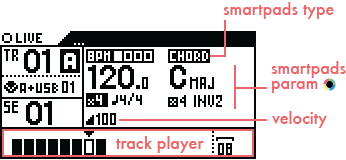
Note: the track player zone is described in the Step Mode section.


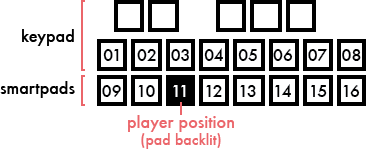
Note: recorded & processed notes are displayed on the 13 black & white keypads with low luminosity.

You can also use external MIDI controllers (keyboards, drumpads, fader surfaces) connected to the Pyramid’s MIDI input to control the current track (control notes with velocity + aftertouch + pitch, or control CC messages).
With OMNI-mode disabled, a controller transmitting MIDI on channel 01 will control track 01A, a controller transmitting MIDI on channel 12 will control track 12A,...
Tip Midi effects on the current track will be applied to your live performance, even when using an external controller.









Define the countdown duration in SETTINGS > MISC > REC COUNTDOWN


To activate Live looper, enter SETTINGS > MISC > LIVE LOOPER and select the looper time quantization (beat = the track length is set to the nearest beat, 1bar = the track length is set to the nearest bar, ...)


- CHORD (default)
- SCALE
- REPEAT
- CUSTOM
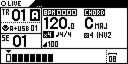
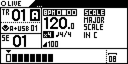
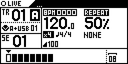
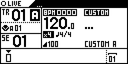
The Chord Smartpads represent the 7 degrees of the harmonized scale. These harmonized scales are the basis on which almost every song you know is built.
In Pyramid, we use two parameters to build chords: ”tonality” is the first note of your harmonized scale and ”complexity” represents the number of notes in each chord and chord inversion.
If we choose a CMin tonality and 4 notes of complexity, we can obtain the following chords by pressing one (or more) of the smartpads:
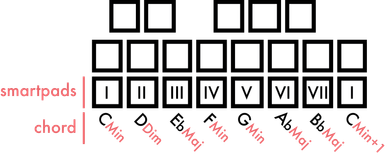
Pyramid’s original harmonizer algorithm allows you to quickly select a relative tone by rotating




Press < or > to shift the chord down or up by octaves.
Tip Increasing complexity will add «alterations» and eventually bring you to complex jazzy chords.
Tip Set a low complexity value to perform simple chords and then add additional tones with the keypads.
Press DISP to display the generated chords for the 8 smartpads and the currently recorded notes:
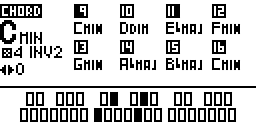
A scale is an ordered set of musical notes based on a root note. Predefined scales help you easily compose melodic patterns.
Rotate



For instance with the Romanian Minor scale and the root note C, you can perform the following notes using the smartpads:
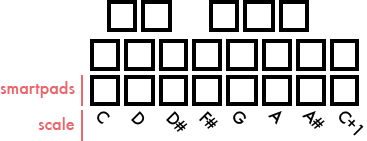
Press < or > to shift the scale's octave.


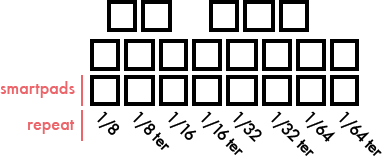


Press DISP to display the repeat speed of each of the 8 smartpads:
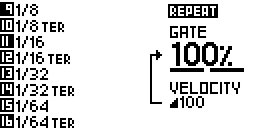
This livemode allows you to create and save up to 32 custom chords or scales.
To create a custom chord or scale, play notes with the internal keyboard or an external keyboard: the played notes will be displayed on the screen:
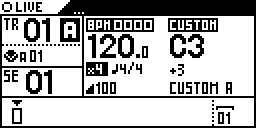
A chord has been played: C3 is the first played note, followed by 3 other notes.



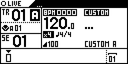
Press DISP to display an alternative view of the smartpads:
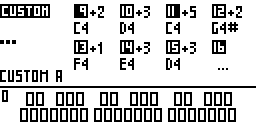
7 smartpads (bank A) have been customized.

Tip Hold is very useful when designing drones/synth pads or experimenting with an effect like the arpeggiator.



Hold 2ND and press

Press 2ND + copy to copy the selected track (copy all notes + FX + FX automation + CC automation).

Press 2ND + paste to paste the copied track to the selected track.
All notes, CC automation, FX, FX automation are copied, however track parameters like track length are not.

Press 2ND + delete to delete only notes + CC automation + FX automation of the current track.







