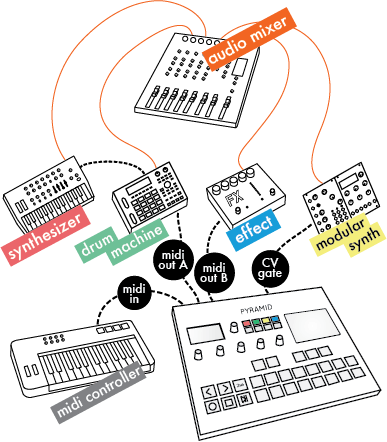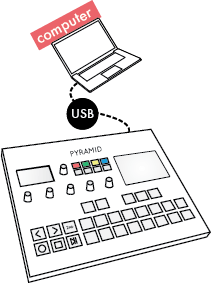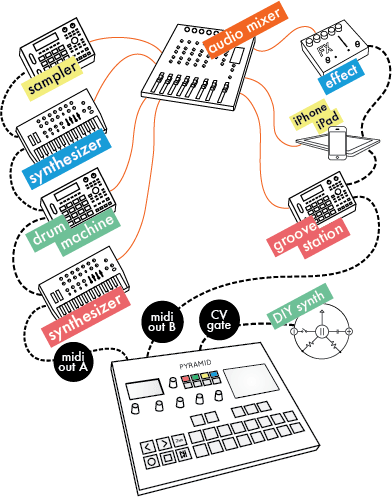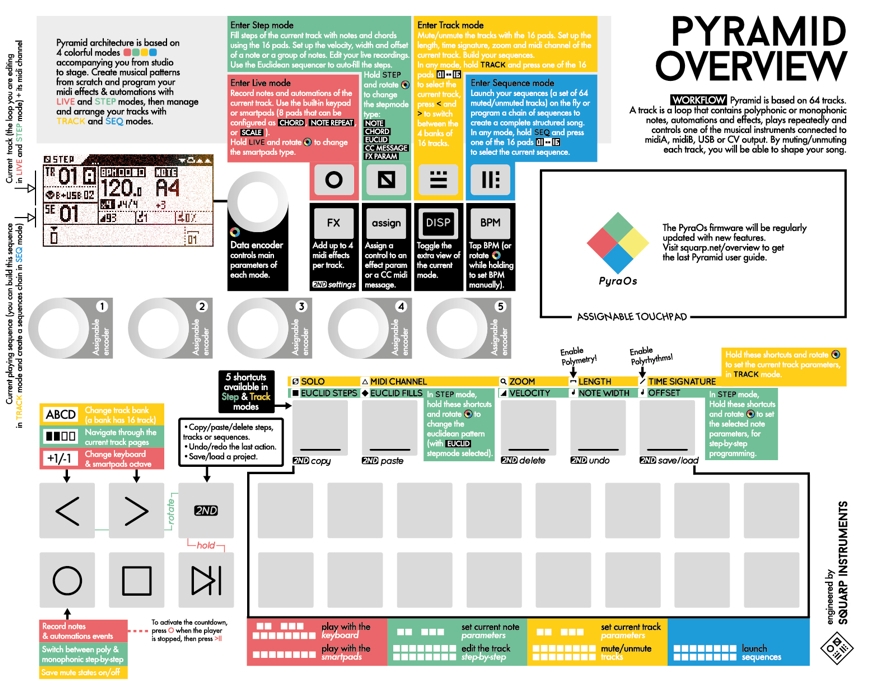Connect the Pyramid to the supplied mini USB power supply, or connect the Pyramid to a computer with a standard mini USB cable, and press the on/off button.
Pyramid provides 64 tracks. A track is a loop that contains polyphonic or monophonic notes, automation and effects; plays repeatedly, and controls instruments connected to MIDI A, MIDI B, USB MIDI, or CV outputs.
The Pyramid workflow is designed around muting and unmuting tracks to build sequences (group of tracks). Moreover, you can create up to 32 patterns (P1, P2, ...) per track, to add variations to your sequences.
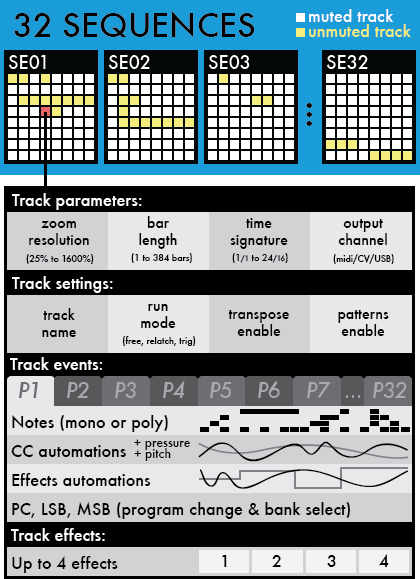
- smart chord harmonizer,
- scales generator,
- beat repeat,
- hold and relatch,
- groundbreaking step sequencer (unlimited number of notes and CC messages per step, FX parameters step lock)
- euclidean sequencer,
- polyrhythmy & polymetry,
- real-time effects.
Pyramid is an instant source of inspiration to start and finish your song. You will never run out of ideas!
A Pyramid project can include up to 64 tracks. Tracks are organized into 4 banks: A, B, C, D. Each bank contains a group of 16 tracks. Thus all 64 tracks and four banks are organized from TR01A to TR16A (track 1 through 16, bank A) up to TR01D to TR16D (track 1 through 16, bank D).
Each track can be configured according to your needs.
- a standard pattern (e.g. a 4 bars track),
- a linear clip (e.g. a 384 bars track),
- an euclidean pattern,
- a polymetric pattern (e.g. a 1+1/4 bar track),
- a polyrhythmic pattern (e.g. a 8 bars track with 7/8 time signature),
- a micro track with a high zoom resolution (e.g. a 1/4 bar track with 1600% zoom),
- ...
A Pyramid project can be composed of up to 32 sequences. A sequence defines the mute states of each of the 64 available tracks. In each sequence, you choose which track is unmmuted (active) or muted (inactive) in order to build your song or arrange your set:
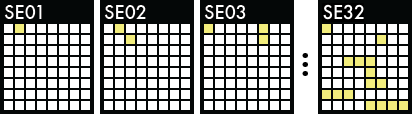
You can choose to play 64 tracks at the same time in a single sequence, or mute/unmute any of the 64 tracks across 32 sequences: it’s a great and versatile way to create songs very quickly.
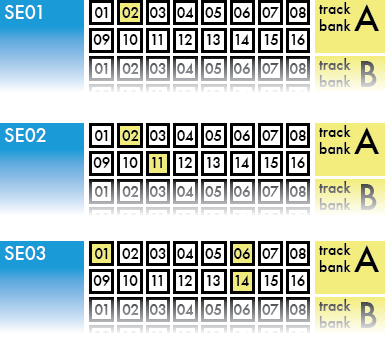
Individual tracks are shared between sequences. Changes to TR02A will apply to all sequences where TR02A is active (SE01 and SE02 in the example above).
When the sequence changes, if a previously active track is still active in the next sequence, it will not restart from the beginning like a classic sequencer. It will continue to play & loop and therefore keep its shift with the other tracks, to keep the polymetry running (see "Note about track lengths concurrence & sequences" section). If you want to restart your track from the beggining like a classic sequencer, configure your track in "relatch mode".
Moreover, if you want to add some MIDI effects on TR02A, you can assign a control (e.g. an encoder) for this effect, and affect the sound of the TR02A in real-time, no matter which sequence you are in.
Pyramid is a dynamic sequencer that allows you to interact intuitively with tracks and sequences. All modes are always accessible. Launch sequences in SEQ mode; mute/unmute tracks in TRACK mode; play with effects; and even add notes and CC messages in LIVE and STEP modes. You can assign one of the 5 multifunctional rotary encoders to control MIDI effect parameters in real-time. Encoder assignments are independent of the sequence you are viewing or the mode you are working in.
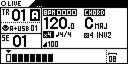
Record notes and CC automation to the current track using the built-in keypads, smartpads (8 pads that can be configured as chord generator, note repeat or scaled piano), an attached MIDI controller, a CV instrument, or your computer.
Press STEP :
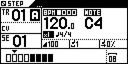
Fill steps of the current track with notes and chords using the 16 pads of the NOTE & CHORD stepmodes. Set up the velocity, width and offset of a note or a group of notes. Edit your live recording with surgical precision. Switch to EUCLID stepmode to auto-fill steps. Switch to CC MESSAGES stepmode to create or edit midi CC automation. Switch to EFFECTS stepmode to create or edit effect parameter locks. Each step (and even microstep) can contain an unlimited number of notes, CC and FX automations!
Press TRACK :
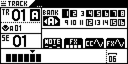
Mute/unmute the tracks using the 16 pads. Change the current BANK (A/B/C/D) with < and > . Set up the length, time signature, zoom and midi channel of the current track. Build the current sequence.
Press SEQ :
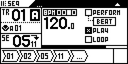
Launch your sequences (stored mute states of the 64 tracks) on the fly, or program a chain of sequences to create a complete structured song.
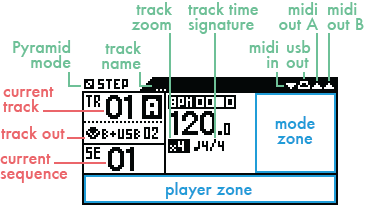
Pyramid mode: LIVE STEP TRACK SEQ
Track name: name of the current track.
Track zoom: zoom of the current track (/4, /2, x1, x2, x4, x8, x16).
Track time signature: time signature of the current track (from 1/1 to 24/16).
Midi in flashes if a midi message is received; midi out A, midi out B and USB out flash when a midi message is sent.
Current track: track number and bank (A, B, C, D) in Live and Step Modes.
Current sequence shows the playing sequence (and so the group of tracks you are editing in TRACK mode). Can also display the next sequence to be played in the chain.
Mode zone highlights the main parameters of each mode, which generally can be edited via the clickable data encoder

Player zone: track player (a representation of the current track, the level of zoom, the track length), the player position, and the page you are viewing in Live, Step and Track modes:

The example above shows a 12 and 1/4 measure long track (12 measures + 1 beat). The four outlined squares represent the first page of the track. The arrow icon indicates the player is currently at the twelfth measure.

In the example above, 6 sequences are chained and the SE06 (highlighted) will play 2 measures.
(TR01A to TR16D)
- 16 tracks in the bank A
- 16 tracks in the bank B
- 16 tracks in the bank C
- 16 tracks in the bank D



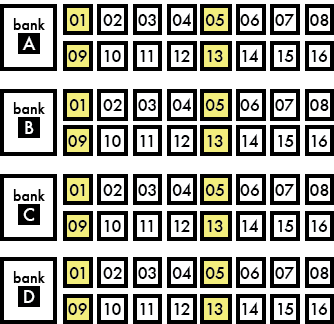
The current track number and its output channel are displayed on the screen:








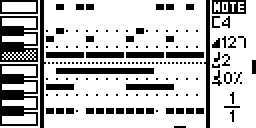
Live mode user guide
- to select the note (e.g. C4), rotate
![]()
- to add a note, press one of the 16 steps
![]()
- to remove a note, press again this step
![]()
- you can also hold one of the 16 steps, and rotate to set the note.
![]()

- NOTE (add, delete, edit notes)
- CHORD (add, delete, edit chords)
- EUCLID (generate algorithmic patterns)
- EFFECTS (add, delete, edit FX automations)
- CC MESSAGES (add, delete, edit CC automations)
Step mode user guide
Enter TRACK mode. Press < > to select the track bank.

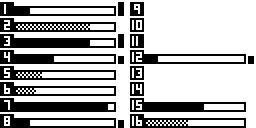
Track mode user guide

In any mode, hold SEQ









Then mute/unmute your active tracks to build the sequence. A sequence is automatically created as soon as you change the mute state of a track.
Once you have created several sequences, enter SEQ mode to play them. Make sure "PERFORM" is selected, in order to perform sequences on the fly. Sequences will always remain in sync:
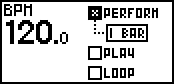
You can select how Pyramid transitions between sequences: instant, 1 beat, 1 bar, 2 bars, ... which gives you deep control over performing with sequences.

Seq mode user guide

To fine tune BPM to decimal values, press

Tip Hold 2ND + BPM and turn the data knob


Tip Hold 2ND and press < or > to double or divide the BPM in a flash.
By default Pyramid automatically synchronizes BPM to any instrument providing a sync signal at the MIDI input. You can also decide to sync Pyramid with an analog clock.
In every mode, press 2ND + undo to cancel the last track edit, for example notes or automations recorded in Live mode. Another press on undo will redo this last edit.
- a REC ON in Live mode,
- a PLAY,
- a step copy,
- a stepmode change,
- a new track selection,
In every mode, press 2ND + save/load to save, save as, load or create a new project.
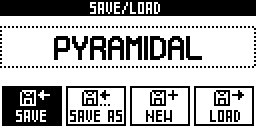
An SD card must be inserted or you will be unable to enter the save/load menu.
Press FX to access the EFFECT MANAGER screen. Chain up to 5 real time MIDI MIDI effects per track:
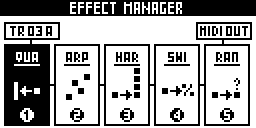
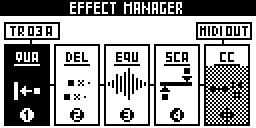
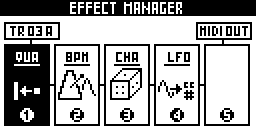
- Quantizer (with integrated humanizer)
- Arpeggiator
- Harmonizer
- Swing
- Randomization
- Delay
- Equalizer
- Scale
- Note to CC converter
- BPM
- Chance (probability)
- LFO

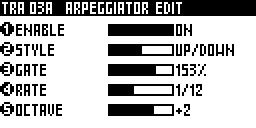
Tip You can still play or add notes in LIVE and STEP mode, mute/unmute tracks in TRACK mode, and even launch sequences in SEQ mode with the effect manager activated.

Tip The effect manager is also a great tool if you are a keyboardist and you want to revive your old synths. Give them new features like arps and effects and they’ll sound like they never did. You can also use Pyramid to control your modular system using CV in & out to create a truly unique instrument.
The effect engine also works when the player is stopped, as Pyramid clock always runs.
For each controller you can:
- send a CC midi message to the current track’s MIDI channel (for example pitch or a CC message)
- link to a track’s effect effect parameter (for example the quantization grid, the swing % or the arpeggiator rate of the track 02)
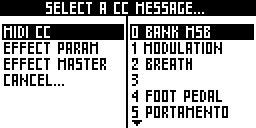
Tip Press an encoder to display its assignment and its value (for example TR02A Swing Grid = 1/16).
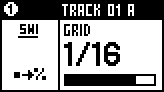
Once a controller has been assigned use it to make realtime changes in any mode.

- If the encoder is assigned to a CC message, automation will be recorded to the track only if the MIDI out and the MIDI channel of the CC is the same as the current track out settings (for example MIDI A channel 04).
- If the encoder is assigned to an effect parameter, automation will be recorded to the track only if this effect is active on the current track.
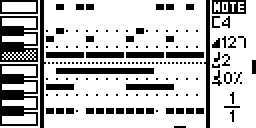
The above is an example of a track programmed with notes of different lengths. You are viewing the page 1 (of 1). The current note is C4, the current velocity is 127, the current note length is 2 steps and the current note offset is 0%. If you add a step by pressing a pad you will add another note with these parameters.
This is one of Pyramid’s most useful features, we strongly advise you try it!

solo
midi channel
zoom
length
time signature
For example, when in STEP mode, hold TRACK + zoom and rotate

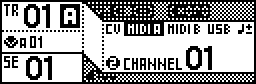
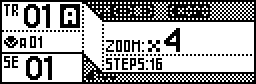
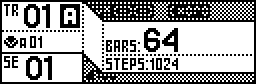
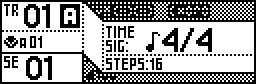


Press



Two presses on STOP will send an All Note Off MIDI message to your instruments, a third press will send an All Sound Off MIDI message to silence the synth’s note release instantly. In addition, the third STOP press also sends Program Change messages of active tracks, if set.
By default MIDI clock is sent to MIDI A out, MIDI B out and USB out. Play/stop/continue messages are disabled by default. You can activate them separately in the SETTINGS menu.
Hold 2ND and press LIVE to activate the metronome:

The metronome will send a specified MIDI note on the selected output channel and will follow the tempo. You can configure it in SETTINGS > MISC.
Press 2ND + FX to enter General Settings.
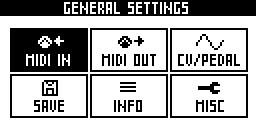
Select a category to configure your project:
- MIDI IN (midi input configuration)
- MIDI OUT (midi outputs configuration)
- MISC (other project and core options)
- CV/PEDAL (CV/Gate inputs+outputs analog configuration, pedal control assignment)
- INFO (version, memory, analog inputs & outputs, midi monitors)
- SAVE (save/restore all general settings, save/restore all track settings)

Connect one or more MIDI controllers (e.g. keyboard, drumpad, fader surface) to Pyramid’s MIDI in, and transmit MIDI notes and MIDI CC messages to Pyramid. In SETTINGS you can choose between OMNI-mode (control the selected track, regardless of controller output channel) and MULTI-mode (control TR01A if a controller’s channel = 01, control TR14A with a controller set to channel 14, etc.). This option allows you to record multichannel events as a MIDI looper.
MIDI OUTPUTS
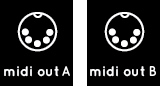
Pyramid provides two MIDI outputs (A and B) to control a large range of electronic instruments such as synthesizers, drum machines, and MIDI enabled effects. Because both MIDI outputs provide 16 MIDI channels Pyramid can control up to 32 instruments.

Connect Pyramid to your computer with a standard mini USB cable and Pyramid will receive MIDI notes, CC messages, pitch, aftertouch, transport messages and MIDI clock. USB works exactly like a MIDI DIN input.
USB MIDI OUTPUT

Pyramid can also control and sequence up to 16 virtual instruments (VST) on your computer, and sync your DAW via MIDI clock.

There is one CV and one Gate input on the Pyramid. You can use them to convert CV/Gate notes to MIDI notes, then add real-time MIDI effects to your CV/Gate performance, and finally send these notes to MIDI OUT, CV/Gate OUT, or USB OUT.
You can also use the CV inputs as a voltage controlled MIDI CC MESSAGES. For example, a CV voltage of +5V can be converted to a CC MESSAGE value of 127. Pyramid will then send the CC Message via MIDI OUT, or you can choose to control an internal MIDI effect (e.g. control TRACK04 arpeggiator rate with CV input #1, and control the TRACK11 quantize grid with the CV input #2).
Finally, you can use the CV inputs to sync Pyramid with an analog clock.
CV/Gate OUTPUTS

Pyramid has only one CV output and one Gate output because we wanted to keep the machine compact. “ENV” is another control voltage output that is very useful for sequencing filters or any voltage-controlled input on your modular or CV synth.

Pyramid provides an optional DIN sync output (configurable to Sync48, Sync24, Sync12, …in menu SETTINGS) that lets you synchronise your vintage instruments with tempo clock and a run/stop message.
The DIN sync output is available on MIDI out B, routed as following:
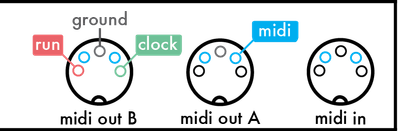
In SETTINGS, you can also configure the 3.5mm CV ENV jack as a DIN Sync output to provide analog clock to your modular system.

You can plug a foot-switch type pedal and assign it to an internal control (rec, hard rec, play/pause, play/stop, previous track, next track, previous sequence, next sequence, tap tempo, clock sync). You can also use a dual pedal (with a stereo jack) to control 2 distinct Pyramid actions.
If you are looking for a dual pedal, we recommend this one: www.brightonion.co.uk/dual-momentary-footswitch with the polarity Normally Open.