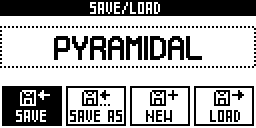
A project is a whole set of 64 tracks (32 patterns + notes + effects rack + CC messages automation + effect parameters automation), 32 sequences, sequences chain, assignments and settings. Saving or loading a new project will stop playback.
Please not remove the SD card while save/load menu is activated.
To exit the Save/load menu, press save/load or 2ND .

Saving an existing project creates a backup file on the SD card, located in the directory "BACKUP/", to always keep an old version of your project. This backup is not displayed on the LOAD project list.
Save As

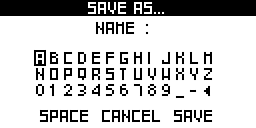
Select "<" to delete the last character. Select "SAVE" to validate.
Tip Hold 2ND and rotate


Select the project to load in the dropdown list with

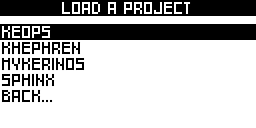
Press

Select NEW to delete everything in the project and restart from scratch.
You can read the project files on your computer:
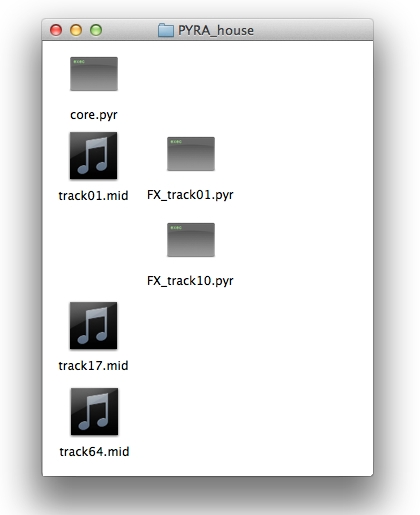
The core.pyr file contains the project settings, the sequences data, assignations and effects racks.
The other files can be deleted:
- The track 01A (track 1) contains midi notes + midi CC automations (track01.mid) and effects parameters automations (FX_track01.pyr).
- The track 10A (track 10) contains only effects parameters automations (FX_track10.pyr).
- The track 01B (track 17) contains midi notes + midi CC automations (track17.mid).
- The track 16D (track 64) contains midi notes + midi CC automations (track64.mid).
It’s easy to import and export MIDI files (notes and CC automation) because Pyramid store these files as standard *.mid data (type 0 MIDI file: single track). All popular DAWs can play and edit MIDI files.
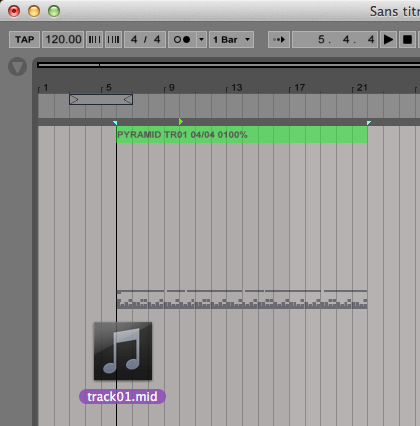
You can also create a MIDI track from scratch on your DAW and export it to an existing SD card project directory, with a valid name. If you want to export the *.mid file (filled with notes and/or automation) to the Pyramid TR08A, name the file track08.mid. For TR01B, name the file track17.mid. For TR16D, name the file track64.mid...
Pyramid will play this *.mid note pattern in a loop, depending on the track length.
Note: if your track includes multiple patterns, it will be saved as a type 1 midi file (multiple track file). In the same way, if you import a type 1 midi file, all tracks will be imported as multiple patterns.
Tip Creating a midi file type 1 with a computer can be tricky, this paper give you some great tips.


